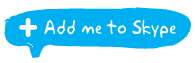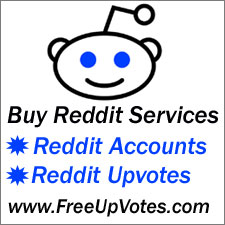You can login in multiple ways, but remember not to login more than 2 accounts on the same IP, and also you need to clear cookies and cache (android ID too if on mobile) between logins.
PLEASE NOTE! As of early 2019 Instagram made an update that can affect accounts having any profile data updated via a bot API. Instead, you can use a normal browser with the privacy addons listed on this page; or use the bot embedded browser for updating profile data.
Verify screens that can appear at the first login:
- Captcha: Solve the captcha code and submit.
- Verify it was you: Press on ‘It was me’.
- Email verify / verify loop: Accounts may ask for email verify, this is normal and easy to do. Proceed with verifying and get the 6 digit code from the email received, then enter it on Instagram to finish the step. If you’re having the email verify loop issue, this is caused by some proxies that does not match well with the accounts. You can bypass the loop by login and verifying from the Instagram mobile app, so use the steps in the section below “Login from an Android phone or emulator in the Instagram app”.
- Phone verify: Non-pva accounts may ask for a phone verify screen, you can proceed with verifying by using one of the methods here, but be very cautious when verifying on proxies! Recently phone verifies on proxies became difficult and with a 50/50 chances of accounts being banned right after PV. The ban rate will increase if the numbers are virtual or if the proxies are from providers that many people use to spam on IG.
- Page / account not found while trying to login or email verify: The account may be still alive. Instagram probably discarded the live URL of the account and you can’t recover it using the browser to login. First check by pressing on the forgot pass link at the Instagram login page and if a pass reset email arrives in the inbox (you don’t need to change pass) the account can be recovered by doing the following: Use the mobile app (not to be confused with browser login) to login to the account, most than likely a phone verify page will show up, verify the account and login again, the recovery is completed and also the live URL of the account will be reactivated. TIPS: If you got the pass reset email and you still see a not found page/message at login instead of the phone verify page, then most than likely you need to change the mobile device/emulator and try again. In this specific situation Instagram is very sensitive about the login method, try until you find a working setup. Use the steps provided below to login from an Android phone or emulator in the Instagram app.
Continue reading How to login and change profile data of multiple Instagram accounts